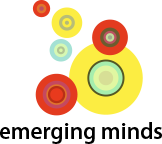This page contains tutorial videos and instructions on setting up your family’s folders through Sharepoint as well as solutions to common issues that can arise.
Part 1: Initial setting up of your folders and a specific look at timesheets.
Here are the steps to access your Sharepoint folder for the first time:
- Open the email inviting you to share the folder and click “Open” at the bottom
- Request a validation code. This will appear as a separate email in your inbox.
- Enter the validation code. The validation code is only required the first time you access the folder.
- Bookmark the site. This will make it easier to access in the future.
Instructions on what to do with timesheets and uploading documents is below.
Part 2: Accessing your Exchange of Information with the Family folder and uploading documents.
The steps to accessing your folder are above this video.
To upload documents there are two options:
- Use the Upload button in the upper left to select the files you wish to upload
- Use File Explorer to drag and drop the selected files to the folder
How to use the timesheets:
- Open either Week 1 or Week 2 in the timesheet folder as appropriate. We alternate using Week 1 and Week 2.
- Verify the dates, start and finish times, and the total number of hours per shift
- Confirm the dates are accurate by entering your initials in the Parent Initials column
- If any information is not accurate, email jmackintosh@emergingminds.ca before Tuesday morning.
Common issues and how to solve them:
Sharepoint tends to work best with Chrome, Firefox and Microsoft Edge. If you’re not using one of those browsers, we recommend switching to one of them to use Sharepoint.
An error message refusing access can happen if the user has more than one email address that comes to their inbox. If this is the case, we recommend asking Emerging Minds to add the additional email addresses to the Sharepoint invitation.
Blocked access can also sometimes be corrected by removing the accumulated cookies and browsing history from the browser.
If all else fails, deleting the current link and resending a new one seems to fix the majority of problems. Please contact jmackintosh@emergingminds.ca to have the link reset.